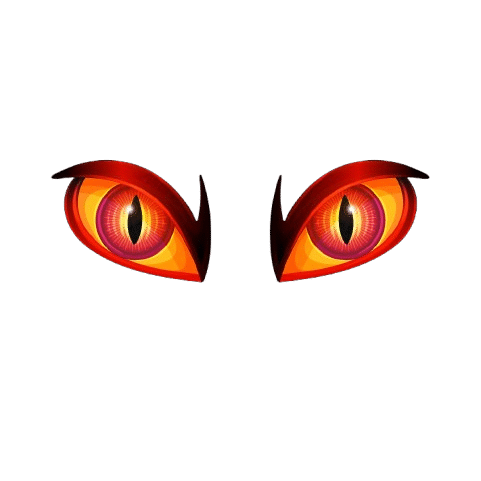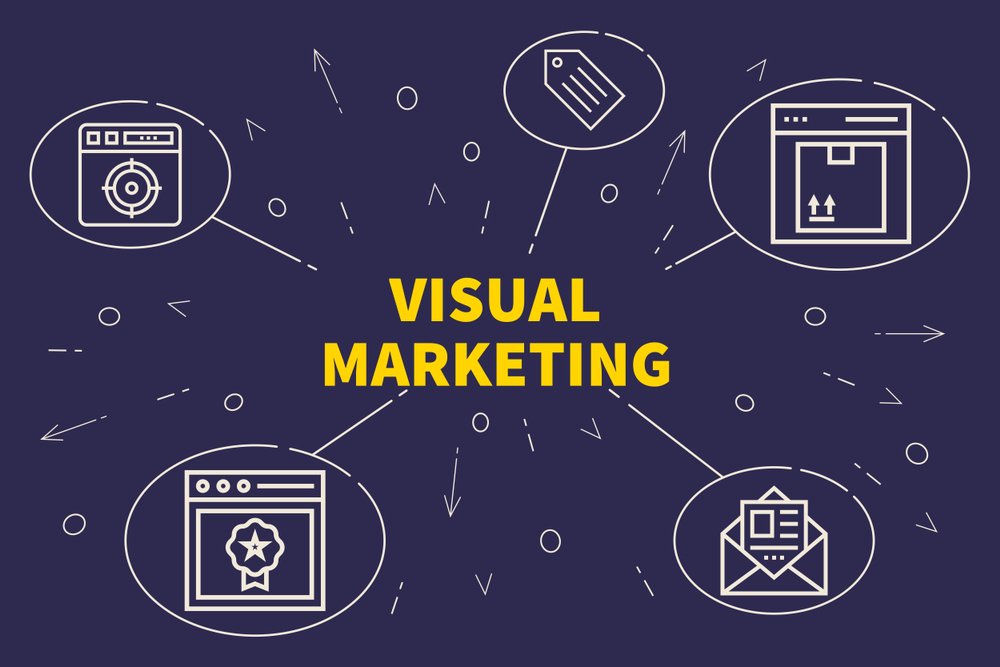How To Manage Google Docs?
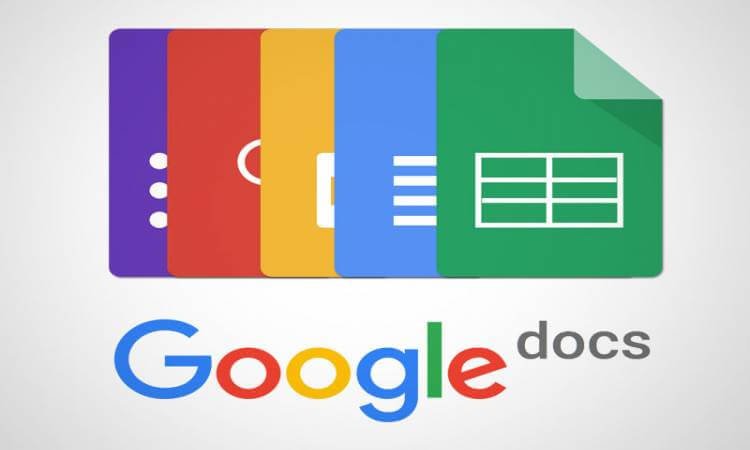
Google Docs is one of the most popular online document platforms today, trusted by millions worldwide. Whether you’re a student, professional, writer, or just someone who needs to draft and share documents quickly, Google Docs offers a powerful, flexible, and easy-to-use solution. The best part? It’s accessible from any browser, on any device, and all your work is saved automatically in the cloud. This guide will walk you through everything you need to know about setting up and managing Google Docs, importing files, collaborating with others, and using handy features that make your document work smooth and efficient.
What is Google Docs?
Google Docs is a free, web-based word processor developed by Google. Unlike traditional software that you install on your computer, Google Docs runs in your internet browser. This means you don’t have to worry about installing updates, saving your work manually, or losing files if your device crashes—Google Docs automatically saves everything in real-time to your Google Drive (Google’s cloud storage service). It also allows multiple users to work on the same document simultaneously, making collaboration effortless and efficient.
Getting Started with Google Docs
Setting Up Google Docs
Setting up Google Docs is incredibly straightforward. The only thing you need to start is a Google account (which is also your Gmail account). If you don’t have one, you can create it for free within minutes.
Once your Google account is ready:
- Open your preferred browser (like Chrome, Firefox, Safari, or Edge).
- Go to docs.google.com.
- You’ll see the Google Docs homepage, which displays your recent documents and a selection of templates.
Creating a Blank Document
When you want to start fresh, creating a blank document is super easy. You have two options:
- Click the ‘Blank Page’ template located prominently on the homepage.
- Or, simply click the large blue ‘+’ (plus) button at the bottom right corner of the page.
This opens a new document with a clean white page where you can begin typing right away.
Google Docs saves your document automatically, so you never have to worry about hitting a ‘Save’ button.
Importing Existing Microsoft Word Documents
Many people start using Google Docs after years of working in Microsoft Word, and that’s totally fine because Google Docs allows seamless importing of Word documents.
To upload and edit a Word document in Google Docs:
- Drag and Drop: Simply drag the Word file from your computer and drop it into your browser window open at Google Docs or Google Drive. This uploads the document and converts it into a Google Docs file automatically.
- Using the Upload Button: On the Google Docs homepage, click the ‘folder’ icon (usually near the top right), then switch to the ‘Upload’ tab. From here, you can browse and select the Word file from your computer. Once uploaded, you’ll notice a blue ‘W’ icon, indicating it’s a Word document now available in Google Docs.
Once imported, you can edit the document as you would with any Google Docs file, and all changes are saved automatically.
Collaborating on Documents with Others
One of Google Docs’ standout features is its collaboration capabilities. Unlike traditional document editors where you email files back and forth, Google Docs allows you to share your document with others instantly and work on it together in real time.
How to Share Your Document
- Open the Google Docs document you want to share.
- Click the ‘Share’ button located at the top right corner.
- You will see options to add people by entering their names or email addresses. They will receive an email invitation to access the document.
- Alternatively, you can click ‘Get shareable link’, which creates a link you can copy and send to others. You can control permissions here—choose whether people with the link can view only, suggest edits, or fully edit the document.
Different Permission Levels
- Viewer: Can only read the document but can’t make changes.
- Commenter: Can leave comments and suggest edits but can’t directly change the content.
- Editor: Can make changes directly to the document and see others’ edits live.
Collaboration is simple and intuitive—multiple people can work on the document simultaneously, with live updates showing who is editing which part. This eliminates confusion, version conflicts, and tedious back-and-forth emails.
Managing Your Google Docs: Tips and Shortcuts
To make your work even easier, Google Docs has plenty of features and shortcuts that help you manage documents faster and more efficiently.
Checking Word and Page Count
If you’re writing something with a specific length requirement, you can check your word and page count anytime by pressing Ctrl + Shift + C on Windows or Cmd + Shift + C on Mac. This brings up a popup showing you the current number of words, pages, characters, and characters excluding spaces.
Adding Page Numbers
To keep your documents organized, especially for reports or academic papers, you can add page numbers by following these steps:
- Go to the menu and click Insert.
- Hover over Header & Page Number.
- Select Page Number and choose your preferred style and location (top or bottom of the page).
Adjusting Margins
Sometimes, you need to tweak the margins for printing or formatting reasons. To control the margins:
- Click File > Page Setup.
- Enter the amount of white space (margins) you want for top, bottom, left, and right.
- Click OK to apply the changes.
Adding a Text Box
Unlike traditional word processors, Google Docs doesn’t have a direct text box tool, but you can create one by inserting a drawing:
- Go to Insert > Drawing > + New.
- Click the Text Box icon in the drawing toolbar, then draw and type your text.
- Click Save and Close to insert the drawing with the text box into your document.
This is great for highlighting important points or creating custom layouts inside your document.
Adding a Table of Contents
For longer documents, a table of contents helps readers navigate easily. Google Docs can generate one automatically:
- Place your cursor where you want the table of contents to appear.
- Go to Insert > Table of Contents.
- Choose between a plain text list with links or a table with page numbers.
The table of contents updates dynamically as you add or change headings in your document.
Why Use Google Docs?
Google Docs isn’t just a simple text editor—it’s a full-featured productivity tool designed for the modern world. Here are some benefits:
- Anywhere Access: Since it’s cloud-based, you can access your documents on any device with internet—laptop, smartphone, tablet, or even a public computer.
- Automatic Saving: No more worries about losing work. Google Docs saves your document as you type.
- Easy Sharing and Collaboration: Real-time editing, comments, and suggestions make teamwork faster and more effective.
- Offline Mode: You can even work offline by enabling offline mode in Google Drive, and your changes sync when you go back online.
- Free to Use: Google Docs is completely free, unlike many traditional word processing software that requires a license.
- Integration with Google Ecosystem: Google Docs works seamlessly with Google Drive, Gmail, Google Sheets, Google Slides, and more.
Final Thoughts
Whether you’re drafting a quick note, writing a research paper, or collaborating with colleagues across the globe, Google Docs is a versatile and powerful tool that makes document creation and sharing easy and efficient. By mastering the basics—like setting up documents, importing files, sharing with others, and managing your content with useful shortcuts—you can save time and get your work done smoothly.
If you haven’t tried Google Docs yet, it’s definitely worth a shot. And if you’re already using it, this guide might have helped you discover some handy tips and features you didn’t know about!