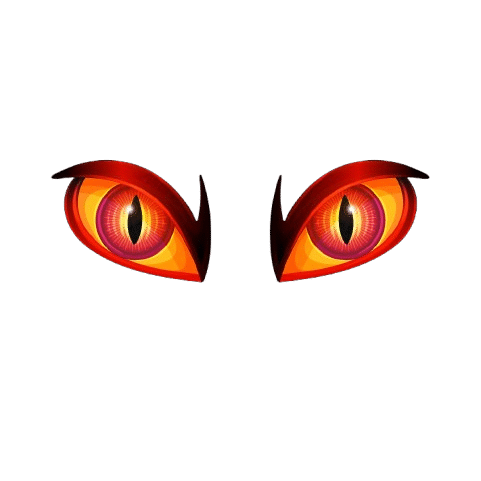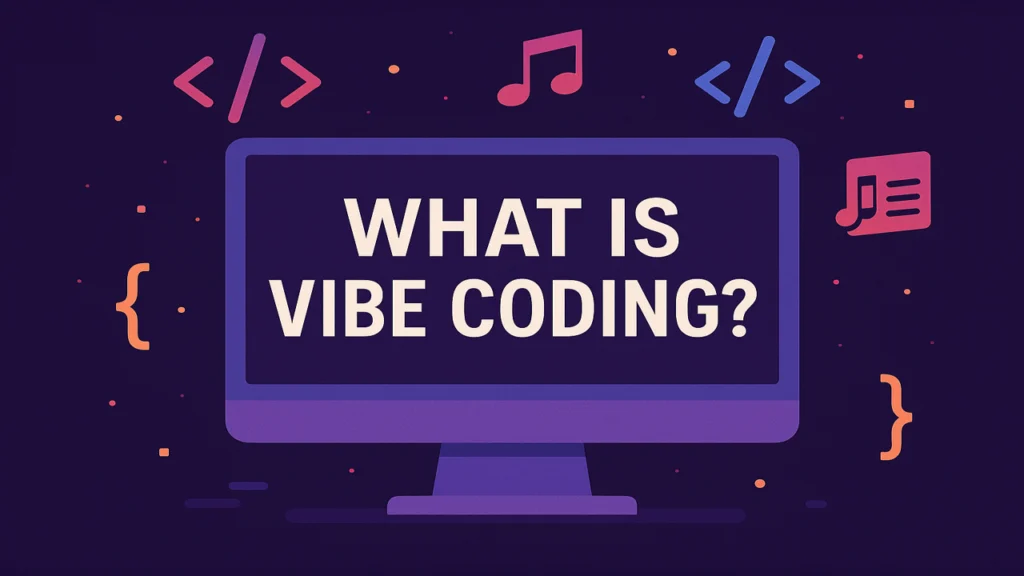Can You Use Luna Controller on Steam

The Luna Controller supports the Steam streaming service and offers three different ways to connect with devices running Windows, macOS/iOS, and Linux (including SteamOS). Plus, you can also use it with Fire Tablets, Fire TV, and Samsung smart TVs.
More on how to connect below!
What’s Amazon Luna?
Launched back in 2020, Amazon Luna is a cloud-based game streaming service that’s become popular with gamers thanks to its smooth cloud features. The Luna Controller works seamlessly with this service, offering multiple ways to connect, including Wi-Fi Direct for lower latency gameplay.
While it’s made especially for Amazon’s cloud gaming, the Luna Controller isn’t limited to Luna — it also works with other platforms. Using the Amazon Luna Controller app, you can pair it directly to multiple devices.
Can You Use the Luna Controller on Steam?
Yes! The Luna Controller works with the Steam Client on:
- Mac (version 10.11 El Capitan or newer)
- Windows PCs (Windows 7 and up)
- iOS devices
- Some Android smartphones
- Linux Ubuntu (version 12.04 or newer) and SteamOS
You can connect your Luna Controller to Steam using Bluetooth, Cloud Direct, USB-C, or the Touch controller (which is available only on supported Fire Tablets and mobile devices).
Setting Up Your Luna Controller
Setting it up is pretty straightforward:
- Download the Luna Controller app on your Mac, PC, or compatible device from Amazon’s Luna Controller support site.
- Insert two AA batteries into your controller.
- Hold the Home button until an orange light circles around it.
- Log into the Luna Controller app and follow the pairing instructions.
- If you’re on Windows, it’s a good idea to download the Bluetooth driver from the support site to avoid button mapping issues.
How to Use Luna Controller with Steam via Bluetooth
Since the Luna Controller has Bluetooth, you can easily connect it to Steam and enjoy your games.
Amazon recommends using Wi-Fi for the best experience with Cloud Direct, and your device needs Bluetooth 5.0 support.
Here’s how to connect via Bluetooth:
- Turn on your Luna Controller by pressing the Luna button in the middle.
- Press and hold the Action and B buttons together to put it in Bluetooth pairing mode — a blinking white light means it’s ready.
- On your device, open Bluetooth settings, select “Add a Bluetooth device,” and pick the Luna gamepad from the list.
- Wait a few seconds for pairing to complete.
- You can repeat these steps to pair multiple Luna controllers.
Once connected, the Luna Controller works just like any other generic controller on Steam. Just go into Steam’s game settings and enable it as a generic controller.
Bonus: Besides gaming, you can even use your Luna Controller as a remote control for Samsung or LG TVs if needed.
Connecting via USB-C
If Bluetooth isn’t an option, you can connect your Luna Controller to Steam using a wired USB-C connection — no batteries needed this way.
Heads up: The controller doesn’t come with a USB-C cable, so you’ll need to get one yourself.
Just plug it in, and you’re good to start playing.
Connecting with Cloud Direct
Another cool way to connect is through Cloud Direct, which uses Amazon’s Luna game servers to reduce latency and avoid button mapping issues.
This might be the easiest way to use your Luna Controller with Steam. Here’s what to do:
- Hold the Home button for 3 seconds.
- If you haven’t already, download and install the Luna Controller app.
- Open the app and tap “Add Luna Controller.”
- Follow the on-screen prompts.
- Cloud Direct will automatically turn on, and you’re ready to play.
You can use Cloud Direct to connect your controller directly to Macs, PCs, Fire TVs, Fire Tablets, iPhones, and iPads — just remember you need the Amazon Luna Controller app installed for it to work.
Compatible Devices and Platforms
Using a Luna Controller on Steam opens up tons of gaming options across many devices:
- Mac, PC, and Linux computers
- iPhone, iPad, and Apple TV
- Android phones, tablets, and TVs
- Raspberry Pi 3, 3+, and 4
- Fire Tablets and Fire TV
Troubleshooting Your Luna Controller on Steam
Reset Your Controller:
If you’re having trouble connecting, try resetting it:
- Hold the Home and Menu buttons together for about six seconds until the Home button lights up orange.
- Restart your device and try pairing again.
Check Batteries:
If the controller acts glitchy, the batteries might be running low. You can check battery levels in the Luna Controller app.
USB-C Connection Issues:
If wired connection fails, make sure your cable is USB-C. Try different USB ports or reinstall USB drivers via Device Manager.