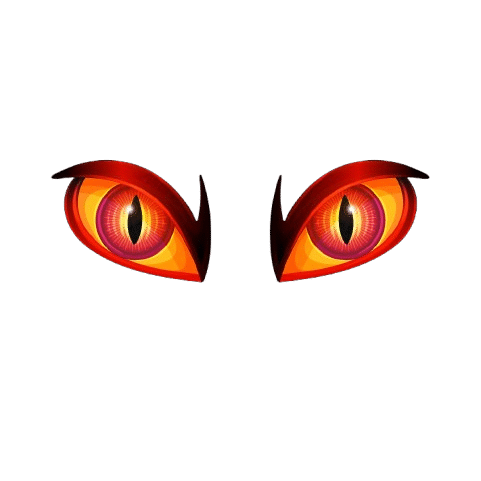Can I Change the Wallpaper on My Fitbit Versa?

Fitbit’s been stepping up the customization game lately, positioning itself right alongside Apple Watches and Garmins in terms of personalization. What used to be limited to swapping bands can now extend to your apps—and most excitingly, your tracker’s look. The Fitbit Versa models—Versa, Versa 2, and Versa 3—all let you tailor your experience in several cool ways, especially when it comes to watch faces. Here’s a deep dive into what the Versa offers, how to change wallpapers, use your own photos, sync your Bitmoji, and more.
1. Can You Change the Wallpaper on a Fitbit Versa?
Yes, absolutely—and it’s surprisingly easy. Whether you’re rocking a Versa, Versa 2, or Versa 3, Fitbit gives you an array of options to switch up your wallpaper (aka watch face). You can:
- Pick from dozens (even hundreds) of pre-designed watch faces in Fitbit’s gallery.
- Use your own image as a custom wallpaper.
- Sync your Snapchat Bitmoji to your wrist.
- Tweak settings like clock style, stats displayed, and color accents.
Add to that the Fitbit’s strong battery life, and you’ve got a stylish yet sturdy wearable.
2. Step-by-Step: How to Change Your Fitbit Versa Wallpaper
Fitbit makes it easy with a visual interface on its app that lets you preview watch faces before applying them. Here’s the full process:
- Keep your phone and Versa close together.
Bluetooth sync is required, so proximity helps. - Open the Fitbit app and tap the ‘Today’ tab.
It’s the icon shaped like the Fitbit logo. - Tap your profile picture in the top corner.
Then select the image of your device (Versa, Versa 2, etc.). - Tap ‘Gallery’, then the ‘Clocks’ tab.
This reveals the full gallery of preloaded watch faces and wallpapers. - Browse and pick a face you like.
You’ll see a small phone preview, so you know how it looks before it goes live. - Tap the one you want and confirm install.
Wait a moment—your Versa receives the new watch face and activates it automatically. - (Optional) Tap again and hit ‘Settings’.
Many faces let you tweak what’s displayed (steps, heart rate, battery, accent color).
3. Using Your Personal Photos as Watch Faces
Want to wear your favorite selfie or a photo of your pet? The process is almost identical:
- Follow steps 1–3 above.
- Instead of going to ‘Clocks’, use the search icon in ‘Gallery’.
- Type “Photo” and select the clock face designed for personal images.
- Choose a picture from your phone gallery.
- Fitbit resizes it to match Versa’s resolution—but don’t worry, the quality generally holds up well.
– Pro tip: choose a high-contrast image where the subject is centered and visible, so it looks crisp on the small screen.
4. How Many Watch Faces Can You Save?
One of the great parts of the Versa is flexibility—you can save up to five watch faces at a time. This allows you to:
- Keep a clean numeric clock face for workouts.
- Switch to something stylish for evenings out.
- Use a photo-based face for personal flair.
- And more!
Once you hit five, Fitbit locks the list. To add a new one, just open the ‘Clocks’ gallery, select a different face, and Fitbit will prompt you to overwrite one of your five saved faces.
If you’re on a Versa 3, you’ll find switching even faster—just long-press the watch screen, and you’ll directly open the clock face selector.
5. Bitmoji on Your Versa? Yes, It’s a Thing.
If you’re into avatars, Fitbit now lets your Bitmoji accompany you throughout the day. Here’s how to set it up:
- Make sure your phone and Versa are synced.
- Open the Fitbit app, go to the ‘Today’ tab.
- Tap ‘Gallery’ and search for “Bitmoji” using the magnifying glass icon.
- Install the Bitmoji clock face you like.
- After it syncs to your watch, tap it and hit ‘Settings’.
- Select ‘Snapchat Connection’—you’ll be prompted to link your Snapchat account.
- Once connected, hit ‘Sync Bitmoji’, and voila: your avatar now shows up on your watch.
Whenever you update your Bitmoji on Snapchat, your Versa will refresh it to match—keeping your avatar game fresh.
6. Limitations to Keep in Mind
A few caveats are worth noting:
- On the original Versa (1st-gen), ensure you have fewer than 38 apps installed. If you hit that cap, you may run into issues when changing faces. (Most users don’t reach this unless they’ve installed tons of fitness apps.)
- The original Versa also has a slightly longer sync time compared to newer models, so give it a minute after choosing a new face.
- Battery is still excellent, but skipping syncs or app updates can slow things down over time—so under “Settings > About,” try not to let the battery dip below 20% when installing new faces.
- If customization ever glitches, Fitbit Support’s online help is excellent—with guides covering all steps and troubleshooting common issues.
7. Why This Matters: Fitbit vs Apple Watch & Garmin
Here’s what customization means in today’s wearable tech race:
- Personal expression: Beyond bands, wallpaper and app layout lets each Versa feel uniquely yours.
- Ease of use: With a few taps in the app or single long-press on the Versa 3, you can swap labels and functionality mid-day.
- Syncing data and branding: Bitmoji users get a fun, loyal brand tie-in with Snapchat integration.
- Device longevity: Even the original Versa remains relevant, partly thanks to updated UI features and support via the app.
Essentially, Fitbit has kept pace—not only in fitness tracking but in personalization, which is vital for many smartwatch buyers.
8. Quick Reference Table
| Topic | Details |
|---|---|
| Models | Versa, Versa 2, Versa 3 |
| Max saved watch faces | 5 |
| Apps limit (Original Versa) | ≤ 38 installed apps |
| Set Bitmoji? | Yes—search “Bitmoji” in Gallery + Snapchat link |
| Custom photos? | Yes—search “Photo” and pick your image |
| Switching faces (Versa 3) | Long-press the screen to open gallery |
| On-device preview? | No—but app shows live preview on your phone |
| Battery life effect | Minimal—wallpapers don’t drastically change battery duration |
| Support available? | Yes—full help guides on Fitbit support site |
9. Extra Tips: Make the Most of Your Versa
- Preview before committing: Watch face previews in the Fitbit app show you exactly how it looks before you swap it live.
- Match your mood: Save a sporty face for the gym, an elegant one for work, and a photo for personal style.
- Save data stats: Some faces let you choose what health metrics to show—like steps, heart rate, battery level—so pick one that fits your daily needs.
- Keep things synced: The Bitmoji face is especially fun if you love Snapchat—sync regularly to stay up-to-date.
- Need a change?: With five saved faces, delete the ones you no longer wear and refresh your style.
10. Troubleshooting Tips
- Face isn’t installing? Make sure your Versa is awake and not charging (plug-in can disrupt Bluetooth).
- App showing download pending? Tap the face in the Fitbit app to retry installation.
- Photo face blurry? Choose higher-resolution images—though they’re always scaled down, better quality yields crisp results.
- Can’t sync Bitmoji? Double-check your Snapchat app permissions and that both apps are updated.
- Hit the limit on apps? Go to ’Apps’ in your device settings in the Fitbit app, remove unused ones, then retry wallpaper installation.
11. Final Takeaways
- Fitbit Versa series now lets you fully personalize your look—beyond bands, into apps and wallpapers.
- Installing and switching watch faces is simple, visually guided, and fast.
- You can use your own photos, sync your Bitmoji, and save up to five faces.
- Some limitations exist—like the 38‑app cap on the original Versa—but these are easy to avoid.
- Fitbit stands tall against Apple Watch and Garmin as a customizable, user‑friendly, and still-go‑strong fitness tracker option.